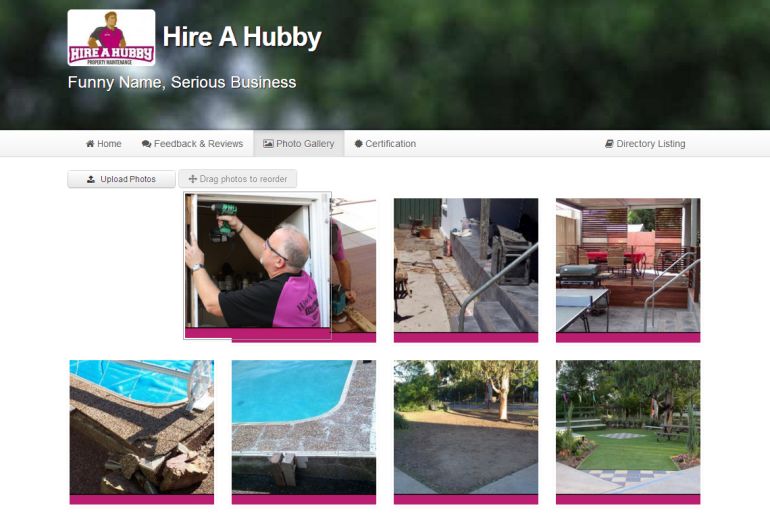How to edit your Business Profile
Your online Business Profile is in many ways the first impression that you make on your customers. Whether they're finding you through Service Central or searching for your business on Google, its your Business Profile that they will see first. Given this, its important that you take the time and effort to make your Business Profile look as professional as possible. The better your Business Profile looks, the more customers you will win.
To learn all about your online Business Profile see here: /article/see-your-beautiful-new-business-profile/2271/
To learn how to edit and update your Business Profile see below.
How to Edit your Business Profile
Firstly you need to log into your account, and simply click the "Business Profile" link in your Toolbox Menu.
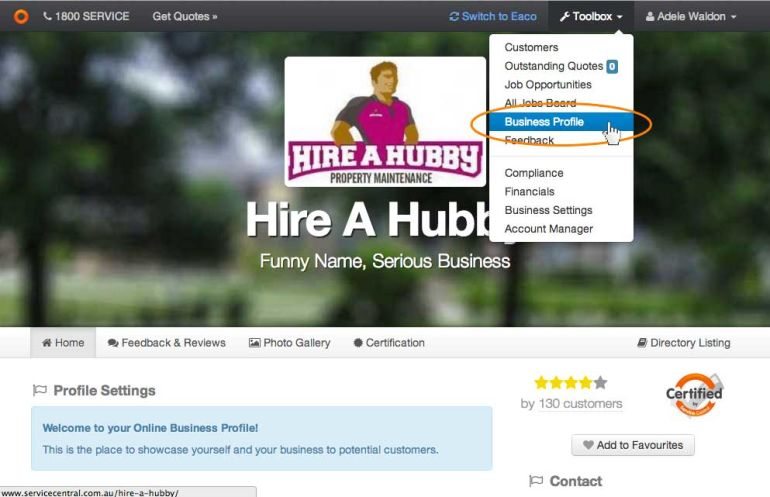
Changing your Logo, Background Picture and Slogan
When you are logged in, you will notice little "edit" buttons appearing as you look through your online Business Profile. For example, as you hover your mouse over the top of your Business Profile you will notice the "Upload Logo" and "Change Background" buttons appear. This gives you control over the look and feel of your Business Profile. Simply click on "Upload Logo" or "Change Background" and select a picture from your computer that you would like to upload. If you have a picture of your business Logo that would be a great start!
Similarly, if you would like to change your company slogan, simply double click on where the Slogan goes (just under your business name) and type in the slogan of your choice.
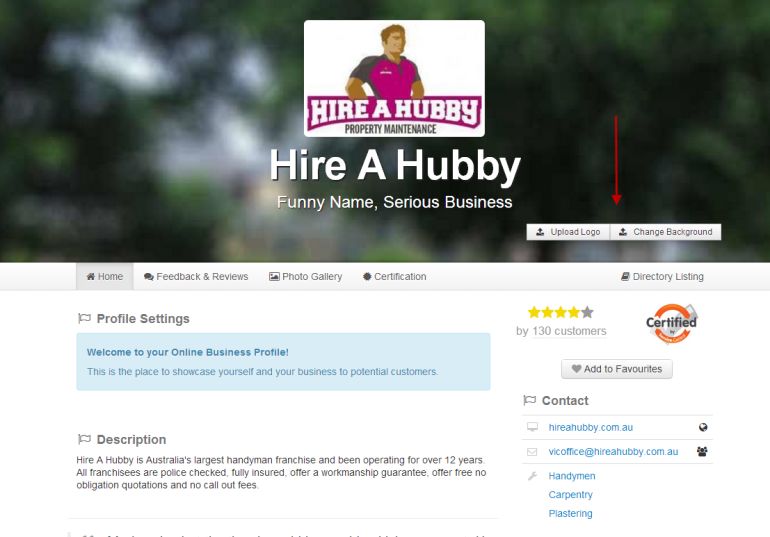
Changing your business Description
You can tailor your Business Description by hovering over the Descrpition area and clicking on the "Edit" button. This will bring up a box where you can write whatever you like. You can also use the formatting buttons to add in Bold Text, Links, Pictures and even YouTube Videos.
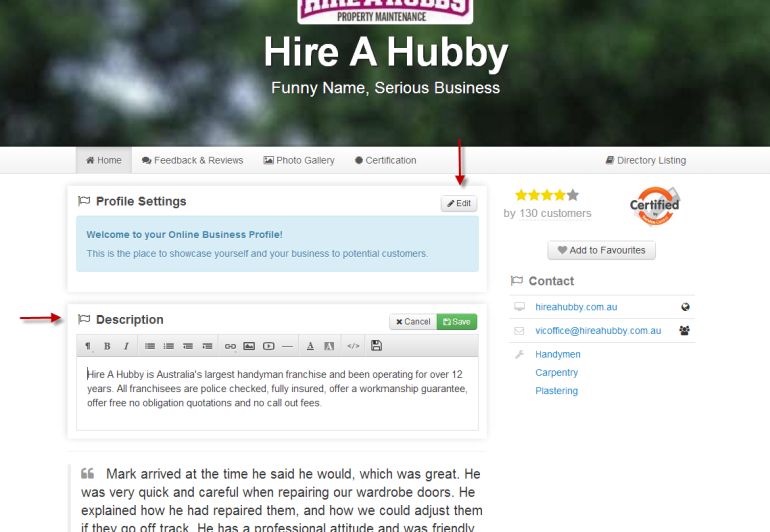
Changing your Contact Details
To change your Contact Details simply hover over the Contact area on your Business Profile and click on the "Edit" button that appears.
This will take you to an area that gives you complete control over all of your contact details. You can add in a unlimited number of contact details, and set your privacy levels for each one. The types of contact information that you can add in includes:
- Telephone Numbers
- Street Address
- Postal Address
- Websites
- Email Address
- Facebook Page
- Twitter Page
- Services you Provide
For each of these type of Contact Details you can specify whether you would like them to be made:
- Public for everyone to see
- Private to your customers only
- Private to just yourself
Changing the Website Address
You can change the website address (or URL) for your Business Profile. To do this, you will need to contact your Service Central Account Manager and he/she will be able to update this address for your. Our system also remembers all of your previous website addresses, and will automatically redirect your old ones to the new address.
Managing your Photos and Photo Gallery
Managing your Business Photos has never been easier. You can now upload your photos straight to your Business Profile, and then drop and drag them into the order that you would like your customers to see.
Photos have been an invaluable tool in helping you win more customers, and now you can show them more photos of your work, your team and your equipment than ever before!
Some other great uses of your Photo Gallery has included uploading photos of your Feedback Ratings Certificate from Service Central, Logos of the Industry Associations that you are part of, and Photos of your sign written vehicles.
To create your Photo Gallery, simply click on the Photo Gallery tab/link near the top of your Business Profile and then click on "Upload Photos" to start adding your photos to the album. Once you have uploaded all of your photos, you can then use your mouse to drop and drag them into the order that you would like.