Updating Jobs Is Now Super Easy
Job Outcome Reporting in Toolbox
In the job lists, the quotes have now been separated from the job outcome.
Any job yet to be reported as Won or Lost has a Record Outcome link.
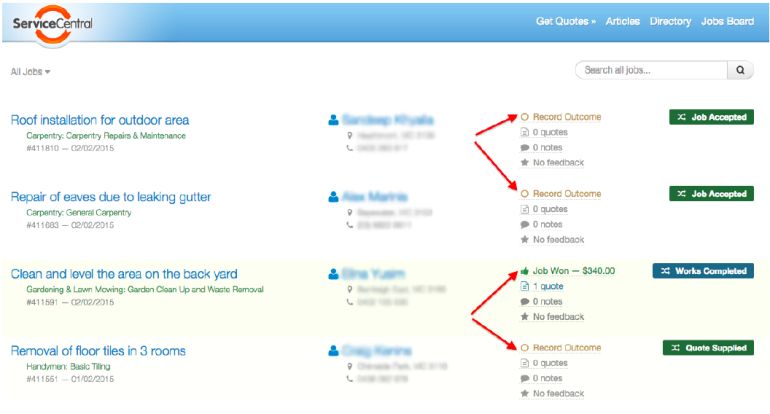
Clicking on Record Outcome will display a job outcome reporting popup.
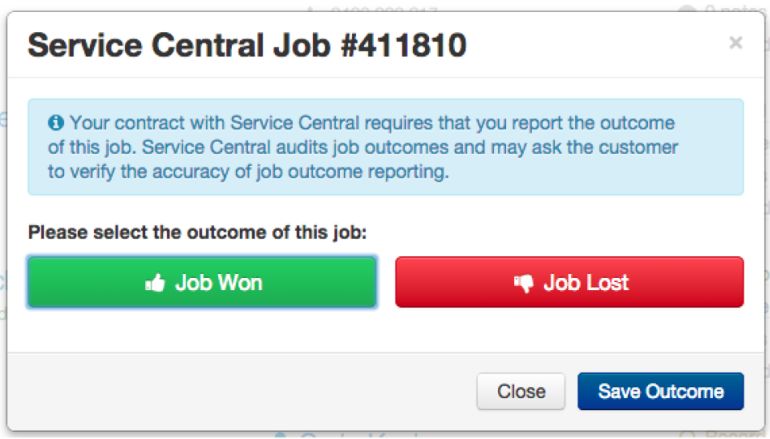
To mark the job as Won, you click the green Job Won button. Doing so will make the Job Value input appear.
If you are on an Income Promise (such as our $100,000 Income Guarantee), then you are required to enter the Job Value.
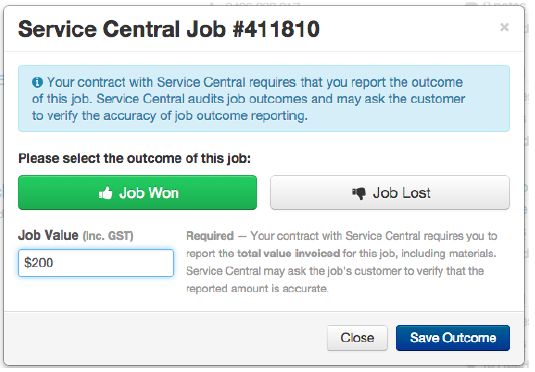
If you are on a Jobs Won Promise (i.e. 50 Jobs Won Guarantee), entering a Job Value for jobs won is optional.
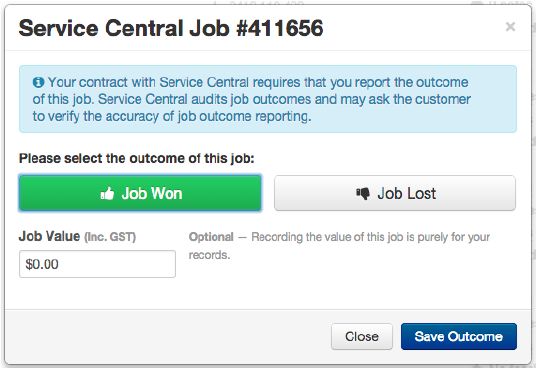
You then click on the Save Outcome button. The popup disappears and the job is marked as Won in their list and the workflow may be updated.
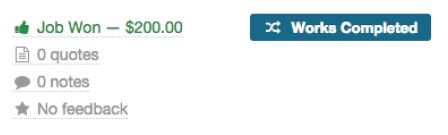
If you have lost a job, click the red Job Lost button. Doing so will make the Lost Reason inputs appear.
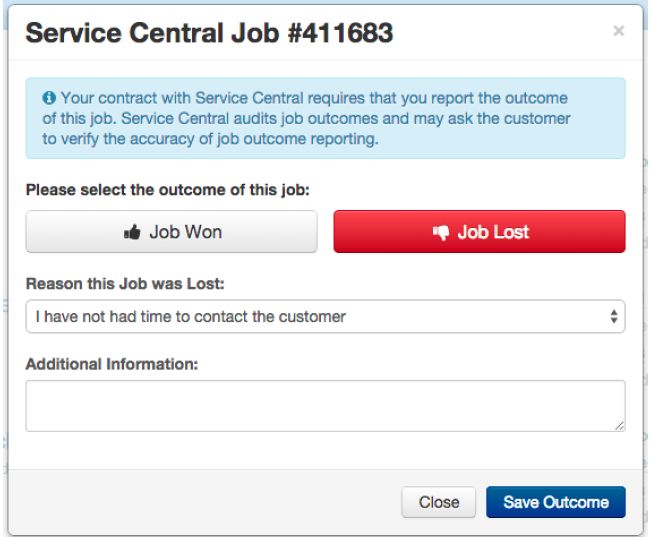
You are required to select a reason why the job was lost.
The ‘Additional Information’ text is mandatory if ‘Other’ is selected as the lost reason. It is optional for all other lost reasons.
Lost reasons:
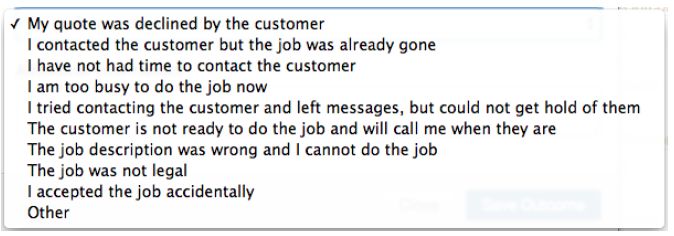
You then click Save Outcome. The popup disappears and the job is marked as Lost in their jobs list and the workflow may be updated.
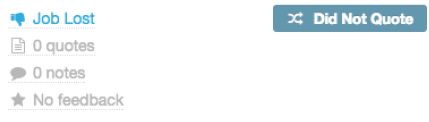
Changing Job Outcomes in Toolbox
You can change the outcome of a job that you have already reported on. You just need to click on the ‘Job Won’ or ‘Job Lost’ link for the job that is in place of the ‘Record Outcome’ link.
In some cases, the change will not automatically be applied, but instead be submitted as a Change Request to your Account Manager.
Quotes
If you action quotes through the system this will still automatically update the job outcome:
- If a quote is marked as Accepted, the job will be marked as Won.
- If the job was already marked as Won and the total value of the newly accepted quote is greater than any previously reported Job Value, the Job Value will automatically be updated with the higher value.
- If a quote is marked as Declined, the job will be marked as Lost, unless it has already been marked Won.

